Looking for legacy permissions? See our legacy documentation here.
Member, Admin, and Owner. Depending on the plan the account is subscribed to, you can manage workspace permissions with Teams.
Account Permissions
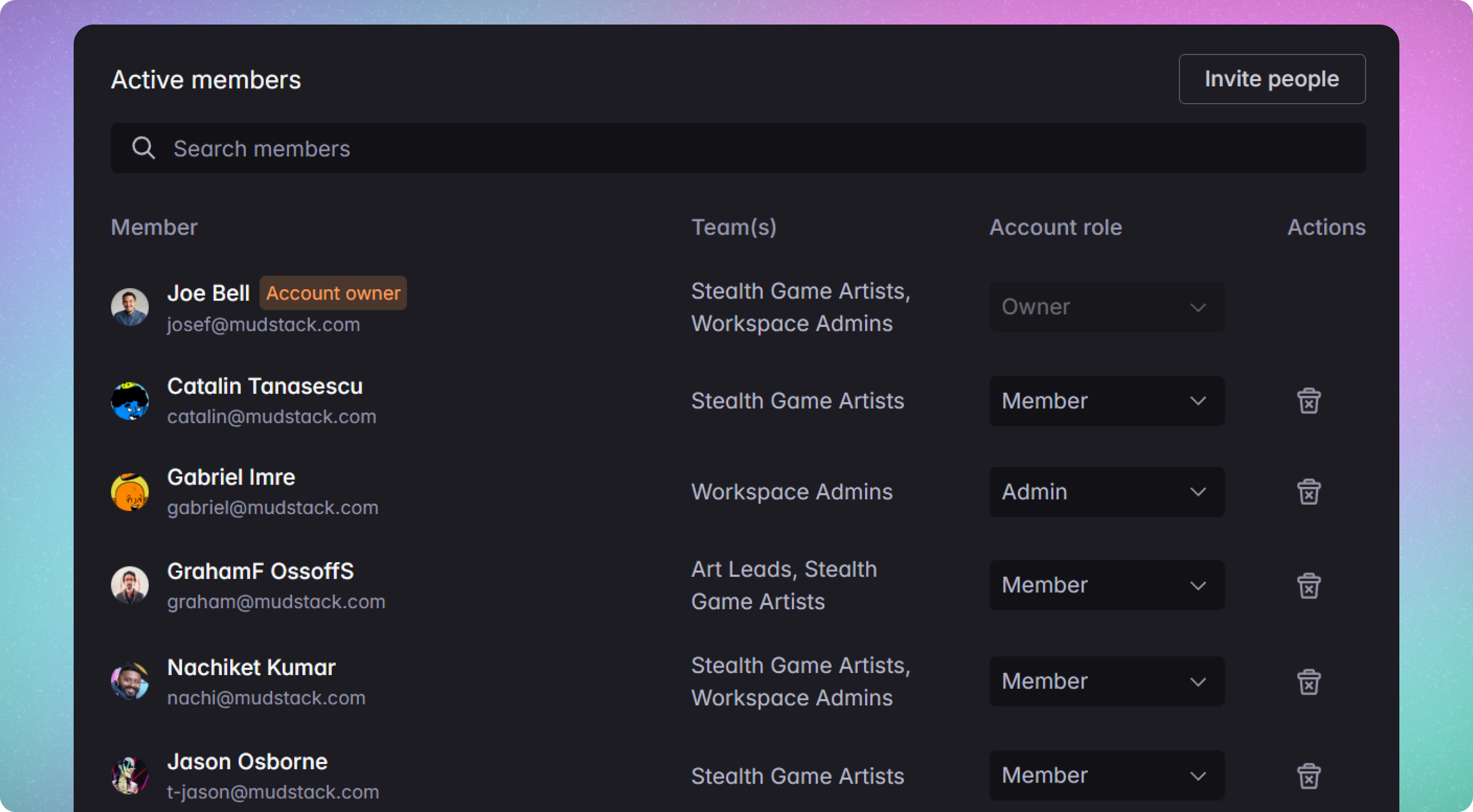
Account Roles
Member: this is the permission you should grant to artists on the team. This allows them to upload files and versions. They can select Team members withReview access to review their work when they are ready for feedback.
Admin: this allows the user to administer the account— change the account or workspace name/icon, invite new users to the account, create workspaces and manage teams.
Owner: By default, the account creator is the owner. After account creation, this permission can be shared with other users in the account. Only owners can change billing/plan details and delete the account. Owners will have full access to all content within their account.
Only account
Admins and Owners can see the Account members settings in
order to invite users to the account and manage their permissions.Account Management
Set the account role to Member, Admin, and OwnerMigrating to Role Based Permissions
What happens to my current workspace members and their roles?
- Click the button
Enable team permissionsto migrate all workspace permissions to teams. - Migrated teams are named after the workspace and roles selected for each user in the workspace. After migration, you can edit the teams
- Account roles will also be updated to match the original roles of Non-admins (marked
Member),Admin, andOwner
All new accounts start with Teams enabled. We will auto-migrate existing teams 2 months after on launch Dec. 15th
Managing Teams
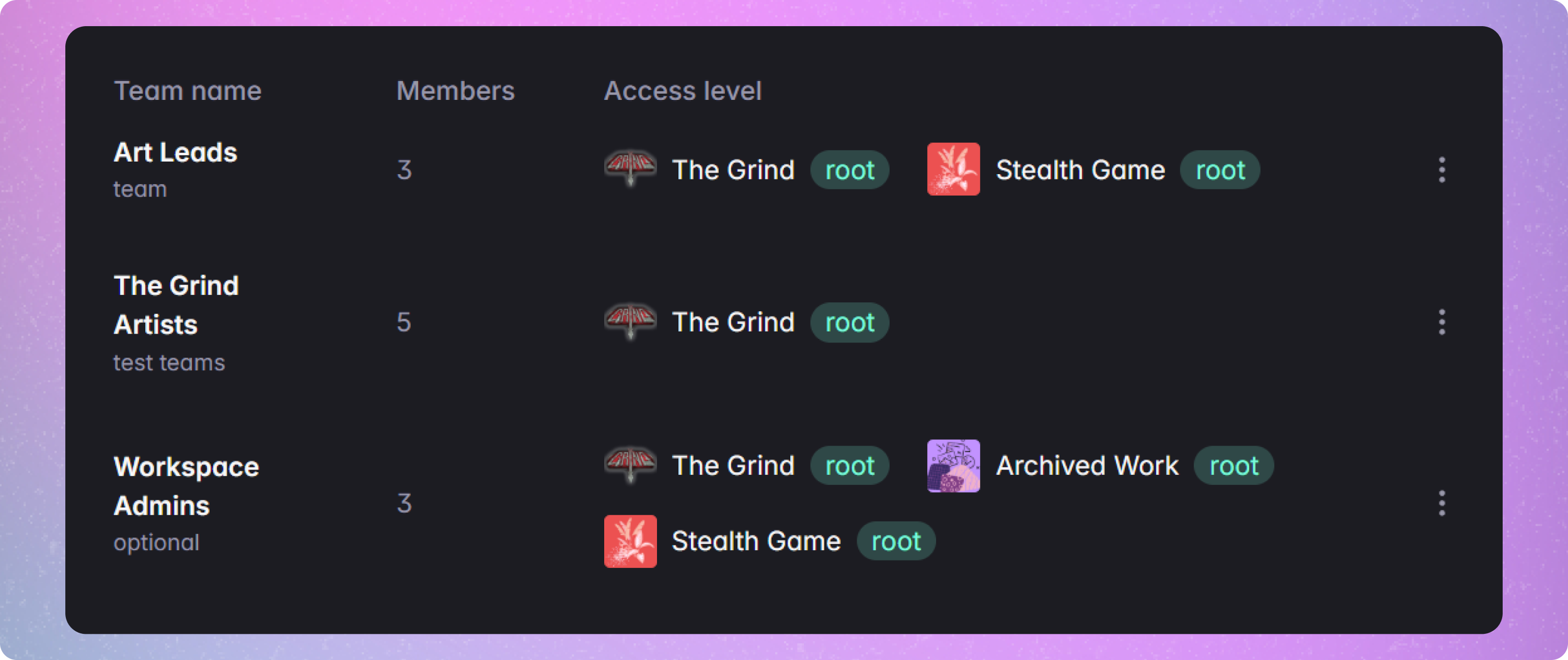
Creating a Team
Teams must have a name, a member selected, and one access level ruleAdding a Rule to a Team
- In the
Access levelcolumn when editing or creating a team, click theAdd new rulebutton. - Select what the rule has access to, then select the actions that can be used within this rule.
Actions
Downloadallows users to view and download content. In legacy, this was theViewerrole.Uploadallows members to push changes to the defined locations in the rule.Tag Managementallows for members to create new tags. Users must be an admin to delete tags.Workspace Adminallows members to manage designated workspaces.Reviewallows members to postChange RequestandApprovalcomments on a file, and displays members as reviewers in theRequest a reviewerdropdown on files.
Setting Members on a Team
- Search and select the members you want on this team.
- When you are done, click the
Savebutton in the top right to create the team.
Editing a Team
- Select the option button on the right of a team in the Teams list, then select
Duplicate. Confirm the duplication.
Duplicate a Team
- Select the option button on the right of a team in the Teams list, then select
Duplicate. Confirm the duplication.
Removing a Team
- Select the option button on the right of a team in the Teams list, then select
Delete. Confirm the deletion.