Overview
This guide outlines how to conduct an effective art test using Mudstack, a cloud-based asset management and collaboration platform tailored for game artists and teams. Using mudstack for art tests keep IP in a closed loop while providing version control, review tools, and asset management in one seamless location. This will not impact any other VC systems being used by your team.What do I need to get started?
- A Mudstack account you own.
- An art test brief and reference materials.
How do I get an account set up?
Sign up for an art test trial by signing up here.I have an account set up, what do I need to do next?
Add a workspace
Add a workspace for each art test by going to the workspace dropown and clickingCreate New Workspace.
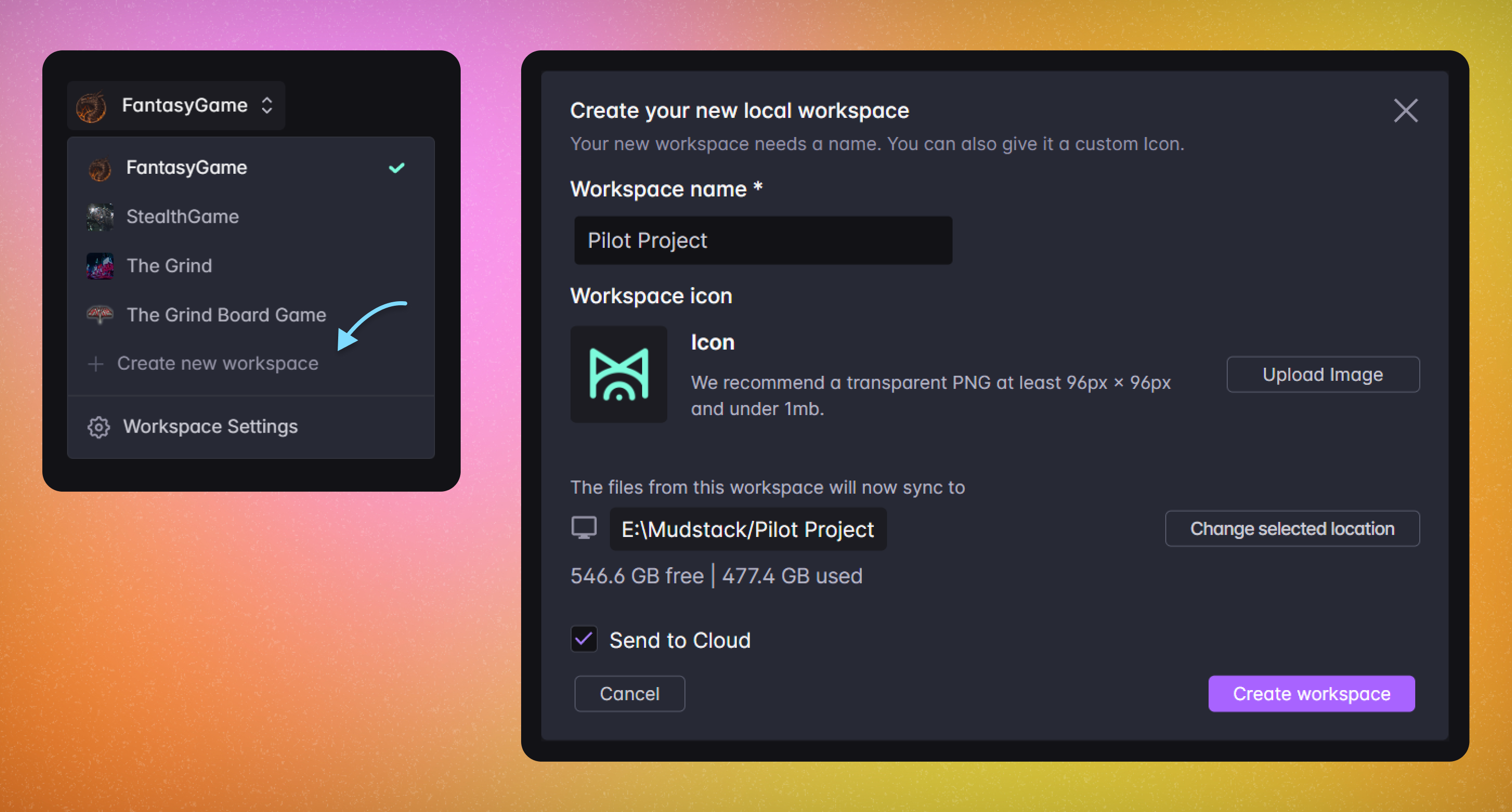
Create the scaffolding for the folders and import the art brief
- Upload your art briefs, reference images, and any technical guidelines to a top level folder for any artists in the workspace to reference.
- Individual artists will create their own folders when they upload their content, so make sure you meet together to establish a naming convention for your folders and files your team uploads to the workspace.
Have your Art Test briefs, reference images, and technical specs in a top level folder so it is easy to grab for your artists.
Invite and add artists & reviewers to the workspace
- Invite users users to the account and assign them to the newly created workspace.
- For any reviewers, make sure to add the Reviewer role to them on invite. It is generally easier to invite in batches to quickly set their permissions by splitting artist invites from reviewer invites.
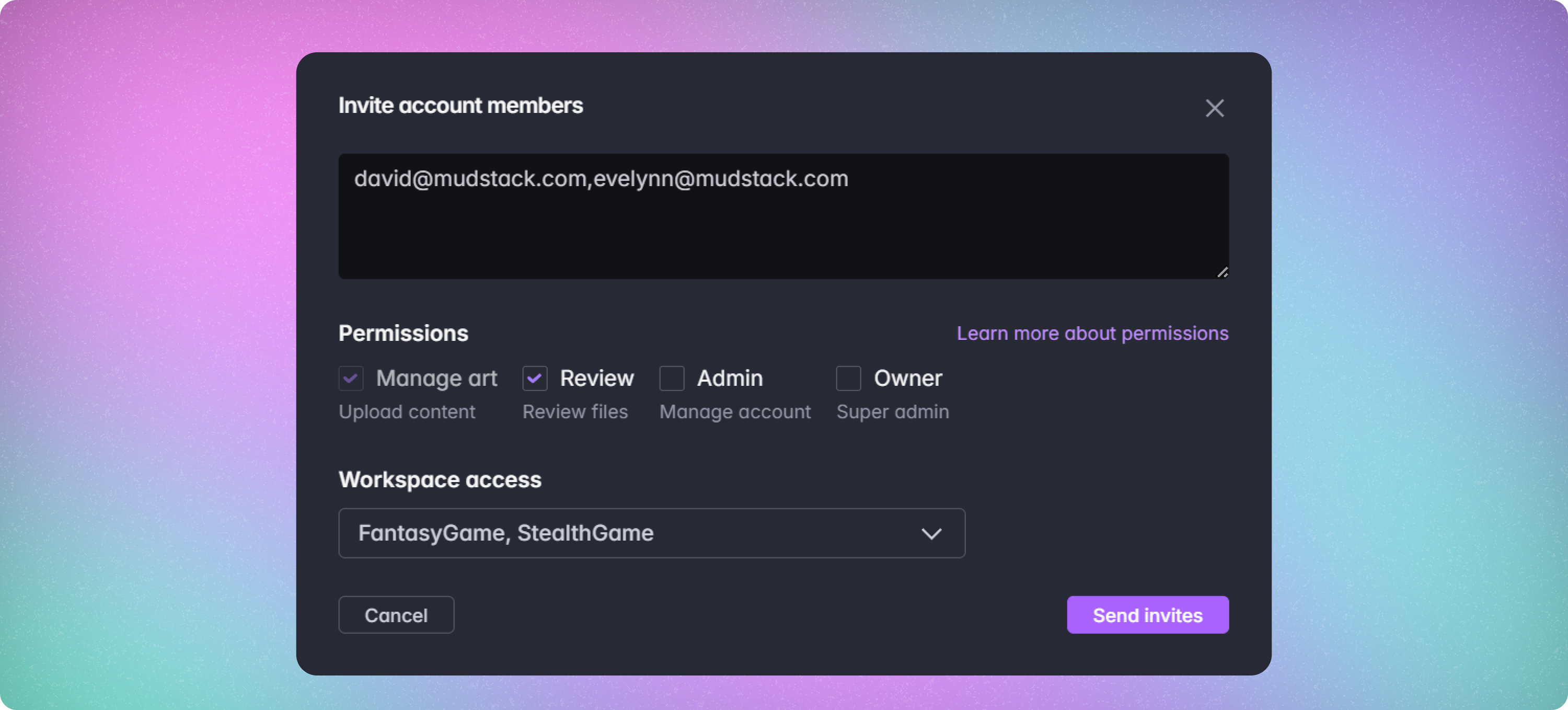
During the trial, your team will have enterprise tier account and workspace permissions.
How does our team upload content?
- During an art test, it is recommended for any artists to have the desktop app for easier uploading and downloading of content, especially if you are working with files that may reference each other.
- Uploading content works like any other version control system, where you make your changes, stage and push them to the cloud.
How do you ask for a review on a file?
Asking for a review is as simple as selecting a reviewer on a file.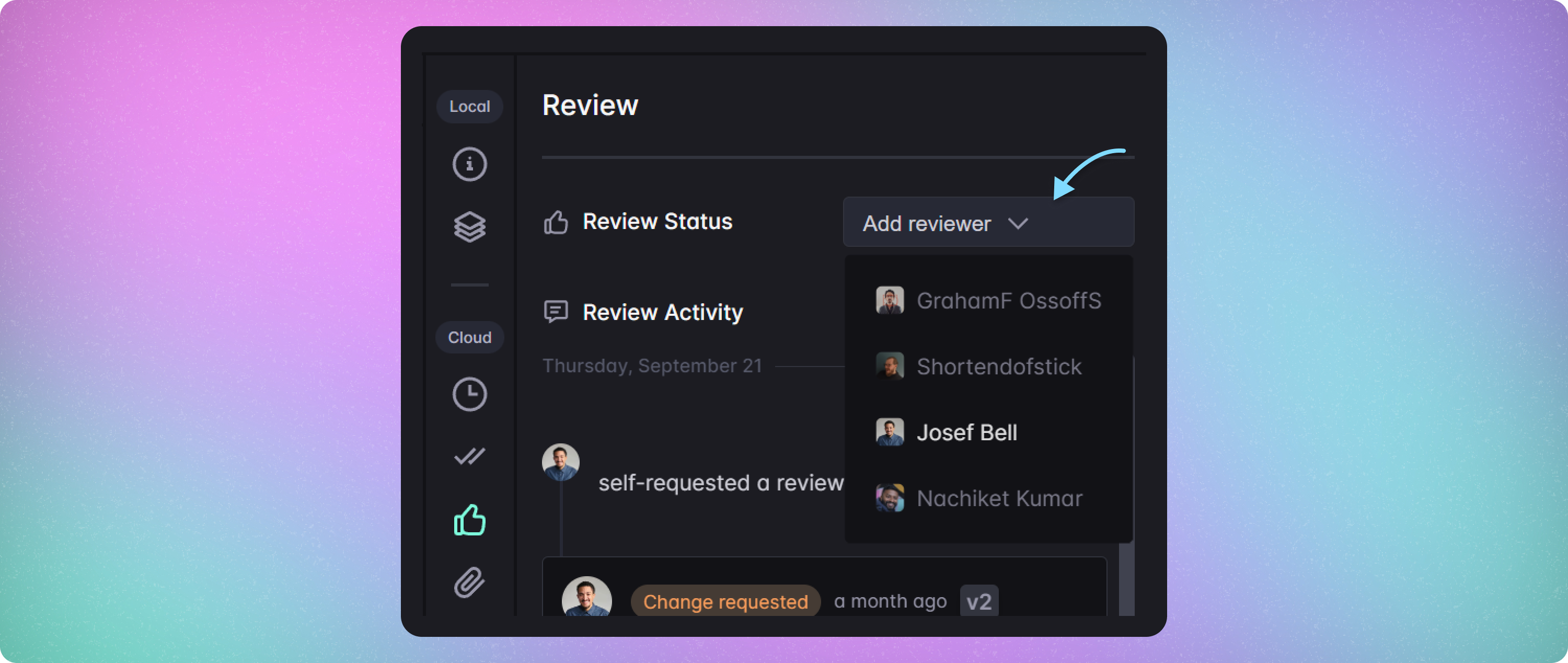
How do you approve or comment on a file?
After selecting a request on the dashboard, you can open or preview the file. If you feel like there are changes needed, you can drop a Change Request.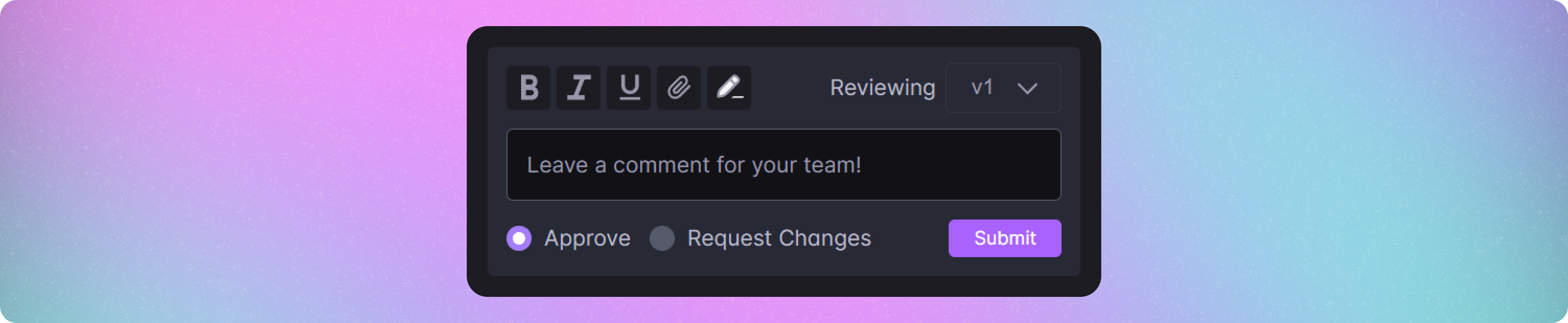
How can I organize my files in mudstack to make files easy to group or find?
Use tags and libraries to your advantage to group files for review, or call out files that may be in progress. As an example, if you are participating in an environment test, havingWIP tags can help with understanding what shouldn’t be reviewed yet.