Account Types
When you log in to Mudstack, you have access to 1 or more accounts. An account can be either a single user account (Artist plan) or a multi-user account (all other plans). What you can see and do within an account depends on the plan that account is subscribed to and what your specific permissions have been set to.Single User Accounts
Every Mudstack user gets a free personal account on sign up. This account is subscribed to the freeArtist plan. Artist plan accounts have a single user and do not allow collaborators.
Multi User Accounts
To create a new multi user account, please contact our sales team at [email protected].Workspaces
Each account contains 1 or more workspaces. A workspace is a container that a specific file can belong to. An empty workspace is created by default for each new account.At this point, you cannot transfer files between workspaces from the Mudstack
interface.
Create a New Workspace From Scratch
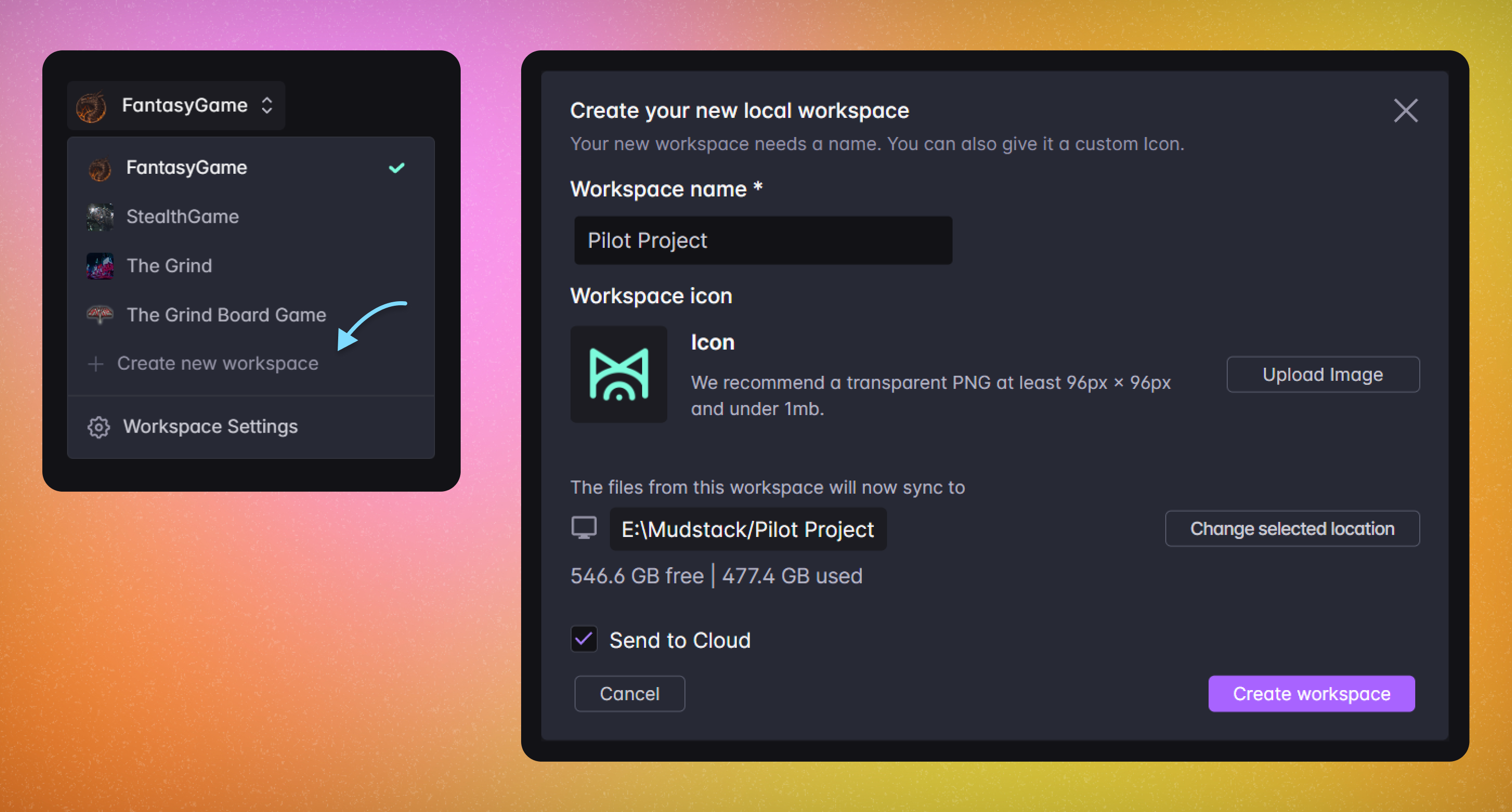
New Workspace button in the left sidebar. In the desktop app, you will need to map this workspace to a location on your machine.
Convert an Existing Directory
If you have an existing directory of content you would like to bring into Mudstack, you can convert it to a Mudstack workspace. Let’s assume you have aMy New Project directory located at C:\My Files\My New Project. To import this, follow these steps:
1
Create a New Workspace
Give this workspace the exact same name as the directory you want to import,
e.g.
My New Project.2
Specify the Location
Next, set the location by selecting the parent directory of the
directory you want to import. In this example, you should specify
My Files
as the location.3
Allow Mudstack to Index Contents
Finally, allow Mudstack to finish indexing the contents of this directory.
Depending on the size of the directory, this could take a few minutes.
Workspace Visibility
On theEnterprise plan, all workspaces are private by default. Users with the account role of Member must belong to a team with access to a workspace via a rule on the team. Click here to learn more about the Teams update
There are no public Mudstack workspaces— you must log in and have access to
the account and workspace in order to see it.