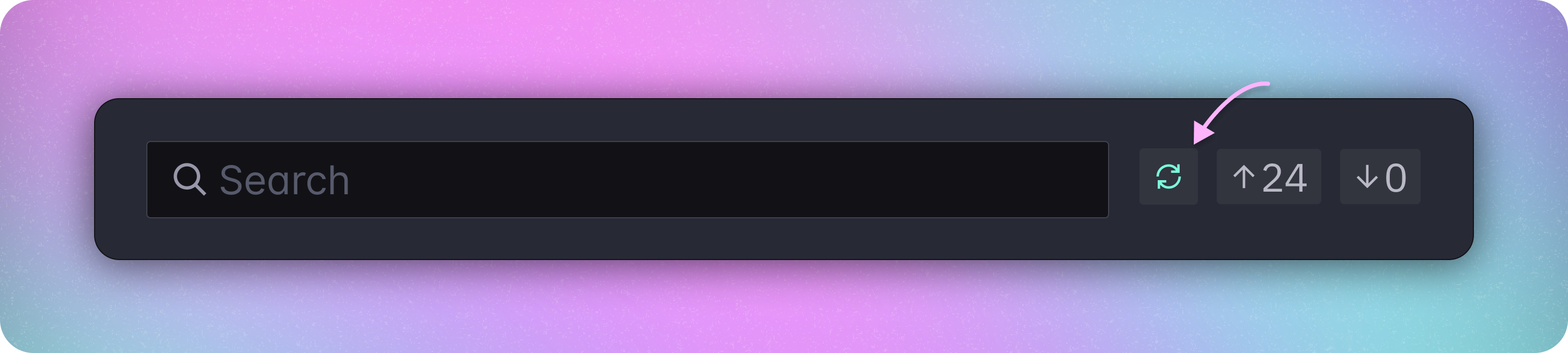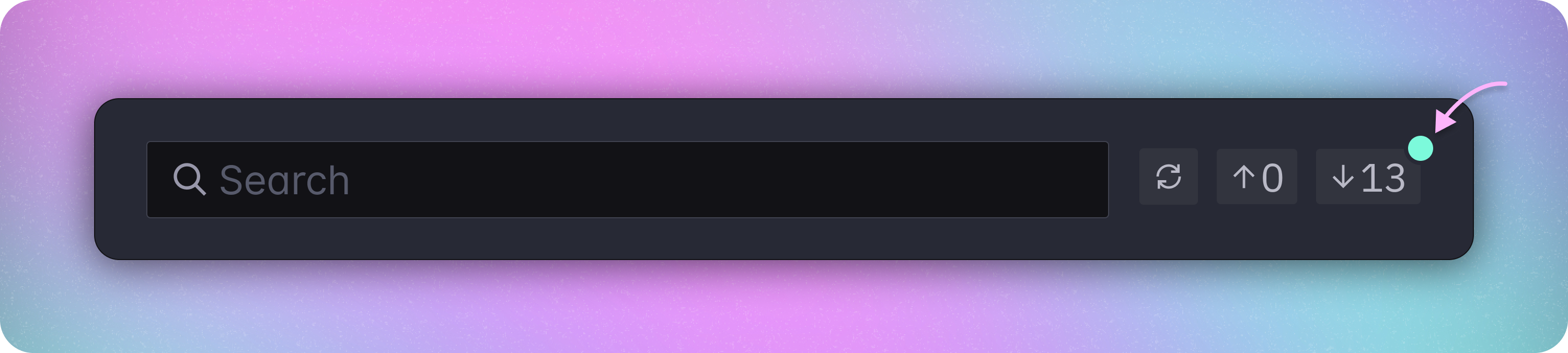Mudstack keeps all the data in your workspace in sync with the cloud by
automatically fetching and pulling updates once a minute.
Automated Fetching & Pulling
Mudstack automatically performs a fetch and pull once per minute. When you see the fetch icon in the top right spin, this means that Mudstack is performing a fetch.
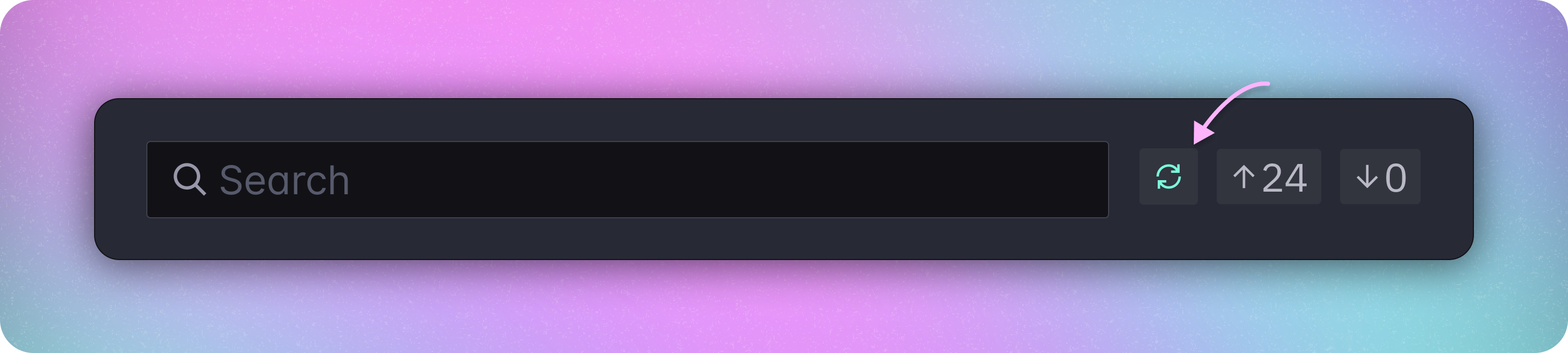
Manually Fetch New Data
Manual fetching is usually not required, since Mudstack does this for you every minute. However, you can manually fetch from a few locations.
- In the top right corner of the app next to the Search bar, as shown above.
- In every sync page (
Uncommited,Push, Pull) towards the top right.
Pulling Changes
If there are changes available to pull, you will then see the pull badge in the top right show a number, and Mudstack will automatically start pulling all the changes.
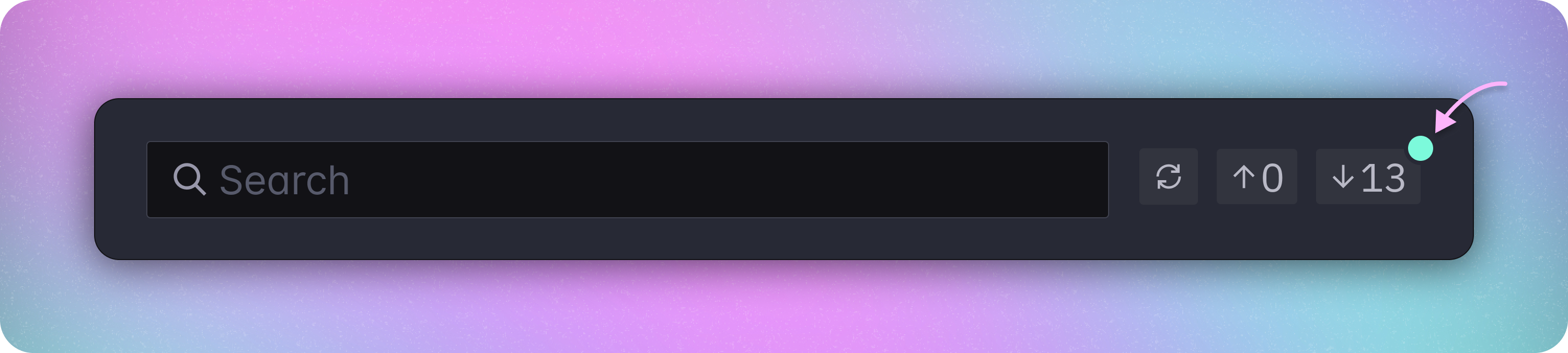 You will see this number go down as the data is pulled. To see what data is getting pulled, you can click the pull badge to go to the Pull table in the Changes view.
If you see the count get stuck at a particular number, this is because Mudstack has detected conflicts for those changes.
You will see this number go down as the data is pulled. To see what data is getting pulled, you can click the pull badge to go to the Pull table in the Changes view.
If you see the count get stuck at a particular number, this is because Mudstack has detected conflicts for those changes.
Downloading files
While Mudstack ensures that the data and files you see in the app are always up to date, the files themselves are not automatically downloaded to your computer to conserve your disk space.
You can control which files and folders should remain in sync by managing their auto sync status.